So how small will 4K Ultra HD screens get?
In the short term, screen sizes are likely to stabilise at 55-inches and upwards. That’s because as the screen size shrinks the advantage of having such a pixel dense display starts to diminish. There’s also an irrefutable relationship between screen resolution and viewing distances.
While seating will vary from home to home, generally speaking a large 4K TV will provide an upgrade for a smaller 1080p screen. However, the 4K resolution will ultimately be about more than just definition.
High frame rate UHD broadcasting could have an even greater impact than resolution when services begin – and the benefits of HFR are not restricted to larger screen sizes. When this second generation 4K UHD breaks cover, expect high-frame rate 4K TVs to drop further down the size scale.
How far should I sit from a 4K TV for the best picture?
4K Ultra HD is a much more intimate viewing experience than Full HD. In many respects, the best way to view 4K is analogous to the way we view films in a cinema. Old style cinemas were shoe-box shaped and most patrons sat typically 3-5 screen heights away, because that was the most comfortable viewing distance.
Contemporary cinemas are wider, and now the optimum viewing distance is 1.5 screen heights back. From this vantage point you can take in all the visual information that’s available and comfortably fill your field of vision. Translated to the home, that makes the most comfortable distance to view a 65-inch 4K screen approx. 1.5m. Of course, in many homes that simply isn’t practical. Consequently, a large 4K screen is probably best viewed at a distance of between 2-3m; time to rearrange your furniture?
Is 4K OLED even better?
OLED – organic light emitting diodes – have been around for some time, but producing big screens using this technology has proven to be prohibitively expensive in the past, something which has blighted the chances of OLED televisions becoming mainstream.
That said, LG is doing its best to change this, with the Korean company leading the charge for OLED televisions – which is great, because OLED technology is stunning, with vibrant colours, deep blacks and bright whites.
And that perseverance has paid off with LG launching its first 4K OLED television this year. It’s still expensive, but as Mr K I Kwon, president of LG Electronics UK, told TechRadar recently, “I believe the price and yield rate will be higher immediately and the price will be down.”
So, although LG’s 4K OLED television is probably too expensive for mass market right now, we shouldn’t rule out OLED as a big player in the next generation of our televisions just yet.
What kind of cables will I need for 4K?
The two standard cables you’re most likely to use are either a standard HDMI or if you’re connecting a PC to a Ultra HD monitor, DisplayPort.
HDMI cables now come in four flavors: high speed with ethernet; high speed without ethernet; standard speed with ethernet and standard speed without ethernet. Standard speed cables are capable of 1080i, but aren’t able to handle the bandwidth of 4K. High speed cables can do anything higher than 1080. Now, as long as you’re using the same class of cable, there is no distinguishable difference in terms of performance between one manufacturer’s set of cables and another’s.
The speed of your connection will depend on the types of connectors, which includes HDMI 1.4, HDMI 2.0 and HDMI 2.0a. HDMI 1.4 connectors support a 3820×2160-resolution at 30 frames per second, while HDMI 2.0 is the latest spec and can output video at Ultra HD resolution at 60 frames per second. (But more on that below!) HDMI 2.0a is capable of HDR, which is limited to a very specific range of televisions from each manufacturer.
The other type of cable you can use is DisplayPort. DisplayPort carries 4K image and audio signal from most high-end graphics cards to monitors without any noticeable artifacts or delays.
How important is HDMI 2.0 to 4K Ultra HD?
HDMI 2.0 is the latest iteration of the HDMI specification. While the existing HDMI 1.4 standard can deliver 4K video, it’s limited to 30 frames per second (or 30Hz). While this is fine for most movies, broadcasters are looking for higher frame rates for TV.
HDMI 2.0 increases bandwidth up to 18Gbps and supports 4K Ultra HD at 50/60 fps, with 12-bit 4:2:2 colour (you don’t need any special cables for HDMI 2.0 interconnectivity, any current high-speed cable will work). However, only Panasonic currently offers an HDMI 2.0 compatible 4K TV, in the shape of the TX-L65WT600.
So where does that leave the remaining first generation 4K sets? Well both Philips and Samsung, whose 4K panels are coupled to separate connection boxes, say they’ll simply introduce new tuners which owners can upgrade to.
Sony and others are looking to implement a firmware fix; by shedding colour sub pixels they reckon they’ll be able to fit high frame-rate 4K down a HDMI 1.4 pipe, most likely with 8 bit 4:2:0 colour. How visible this kludge will be remains to be seen. For what it’s worth, we’ve seen JVC’s 4K e-Shift3 projectors running 4K at the same colour resolution, and they look spectacular so the omens are good.
4K and UHD
And what about this HDR stuff then?
HDR, UHD, OLED … there’s no shortage of acronyms in home entertainment.
HDR, or high dynamic range, is a concept borrowed from digital imaging which combines three images – one with normal lighting, one with underexposure and one with overexposure – to give more contrast to an image or video.
Amazon was the first content provider to release HDR video in 2015, and even now it is still the only streaming company to offer the service. That said, Netflix will use the same technology to deliver its own HDR content this year.
There’s an extra 20% increase in the necessary bandwidth for both HDR and 4K, but Netflix has said if there’s not enough for both it will prioritise the HDR stream as that’s the most impactful in terms of image quality.
Quantum Dot sounds like theoretical physics
It does indeed. But unlike some problems in theoretical physics, the solution is already here. Quantum Dot displays (QD for short) are simply LED panels with a thin film of nano-crystals in between the backlight and the display. Manufacturers like LG and Sony claim that this increases color depth by around 30% without adding extra pixels or implementing a wacky algorithm to digitally manipulate the display.
We went hands on with a few QD panels at CES 2015, including the LG UF9400 Quantum Dot 4K UHD TV and Samsung SUHD Curved TV, which uses a variation of Quantum Dot. We liked what we saw, mostly, and especially on the Samsung SUHD. The LG had some issues with oversaturation … but that may be fixed by the time the TV comes to market in Q2 2015.
Hang on, what about 8K?
If 4K offers four times the resolution of Full HD, then 8K will deliver 16 times the definition. 8K screens comprise a staggering 33 million pixels.
This is an order of magnitude beyond any display technology currently available, and only one broadcaster, Japanese state owned NHK, has publically said it intends to commercialise the technology.
Also known as Super Hi-Vision, a number of 8K trials have been conducted, including acquisition at the London 2012 Olympics. NHK has since pledged to shoot and transmit the 2020 Tokyo Olympics in the format.
Of course, bringing 8K to market is a formidable technical challenge. As with 4K, HEVC, is currently favoured as the best compression technology for the job.
However, because the benefits of 8K image definition only really become apparent on screens 84-inches and larger, the format is not seen as a commercially viable platform by most broadcasters and TV manufacturers. If you’re waiting to jump from Full HD to 8K, you could be kicking your heels for quite some time.
Sharp has released a frighteningly expensive 8K TV exclusively in Japan and LG was showing off the world’s first HDR-ready 8K TV at CES 2016.
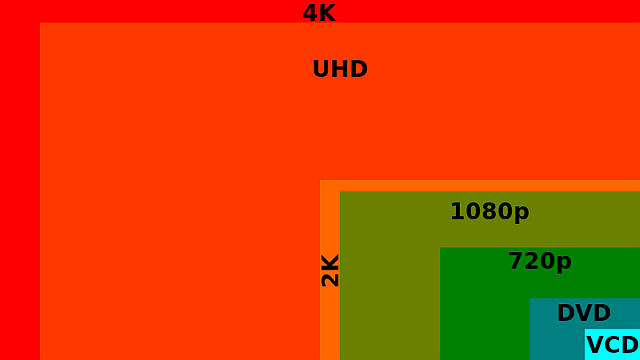
![[IMG]](https://i0.wp.com/site.repairsuniverse.com/images/Samsung-Galaxy-Tab-2/galaxy-tab-2-7-repair-1.jpg)
![[IMG]](https://i0.wp.com/site.repairsuniverse.com/images/Samsung-Galaxy-Tab-2/galaxy-tab-2-7-repair-2.jpg)
![[IMG]](https://i0.wp.com/site.repairsuniverse.com/images/Samsung-Galaxy-Tab-2/galaxy-tab-2-7-repair-3.jpg)
![[IMG]](https://i0.wp.com/site.repairsuniverse.com/images/Samsung-Galaxy-Tab-2/galaxy-tab-2-7-repair-4.jpg)
![[IMG]](https://i0.wp.com/site.repairsuniverse.com/images/Samsung-Galaxy-Tab-2/galaxy-tab-2-7-repair-5.jpg)
![[IMG]](https://i0.wp.com/site.repairsuniverse.com/images/Samsung-Galaxy-Tab-2/galaxy-tab-2-7-repair-6.jpg)

